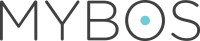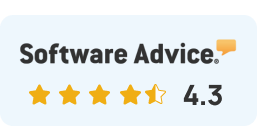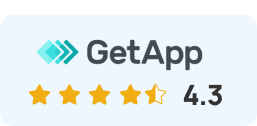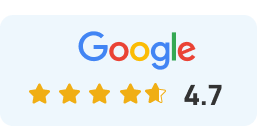MYBOS FAQ: Frequently Asked Questions About Our Software





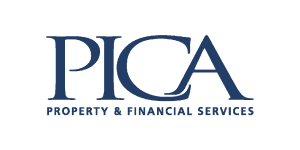
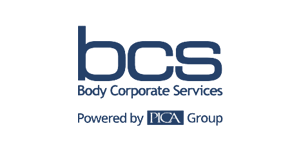


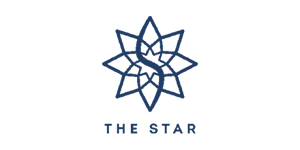



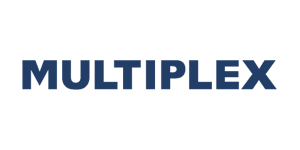





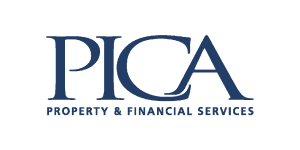
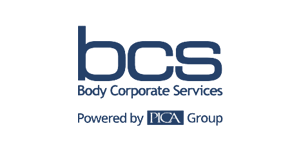


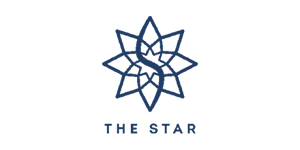



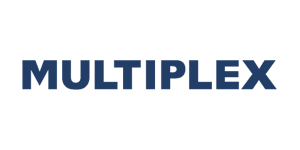
Frequently Asked Questions
- How do I clear my browser’s cache and cookies?
Google Chrome
- Open Google Chrome.
- On your browser toolbar, click More
.
- Point to More tools, and then click Clear browsing data.
- In the “Clear browsing data” box, click the checkboxes for Cookies and other site and plug-in data and Cached images and files.
- Use the menu at the top to select the amount of data that you want to delete. Choose beginning of time to delete everything.
- Click Clear browsing data.
Firefox
Click the menu button and choose Options.
- Select the Advanced panel.
- Click on the Network tab.
- In the Cached Web Content section, click Clear Now.
- Close the about:preferences page. Any changes you’ve made will automatically be saved.
Internet Explorer
- Open Internet Explorer.
- IE 8: From the Tools menu choose Internet Options.
- IE 9: In the upper right corner, click the small gear icon (to the right of the star icon) and choose Internet Options.
- On the General tab, under Browsing history, click Delete.
- Un-check the Preserve Favorites website data box.
- Check the Temporary Internet files, Cookies, and History boxes.
- The Form data, Passwords, and inPrivate Filtering data boxes may be left un-checked. You can check them to delete this data if you so choose.
- Click Delete.
- When finished, click OK to return to your Internet Explorer window.
- Close the Internet Explorer window and reopen.
- Setting up SPF record for MYBOS to send email on behalf of your email domain
Understanding how it works
An SPF record is a type of Domain Name Service (DNS) record that identifies which mail servers are permitted to send email on behalf of your domain. The purpose of an SPF record is to prevent spammers from sending messages with forged From addresses at your domain. Recipients can refer to the SPF record to determine whether a message purporting to be from your domain comes from an authorised mail server. For example, suppose that your domain example.com is setup in MYBOS to send a broadcast to all residents. You create an SPF record that identifies the MYBOS mail servers as the authorised mail servers for your domain. When a recipient’s mail server receives a message from user@example.com, it can check the SPF record for example.com to determine whether it is a valid message. If the message comes from a server other than the MYBOS mail servers listed in the SPF record, the recipient’s mail server can reject it as spam. If your domain does not have an SPF record, some recipient domains may reject messages from your users because they cannot validate that the messages come from an authorised mail server.
Our Address: mybos.com
Setting up an SPF record
As this is a task that must be set up with your domain registrar or hosting provider, we cannot do it on your behalf. This is a task you’d get help with or have your system administrator take care of, if you can. Please contact our support team to obtain the correct mail server address to use.
Further information:
If you are having problems sending emails to your residents or contractors, you may need to set up an SPF (Sender Policy Framework) record to allow MYBOS to send outgoing emails on behalf of your email server. An SPF record is a tool you can use to authorise MYBOS to send emails on your behalf
- Update Profile Information
To update Profile information, Simply click on the arrow facing downwards on the top right hand side of the MYBOS screen, near the words “Building Manager” and select Profile.
Here you can update you Email Address that work orders are sent from, as well as other profile information. Please ensure there is an E-mail Address in this section otherwise Contractor responses will be sent to noreply@mybos.com
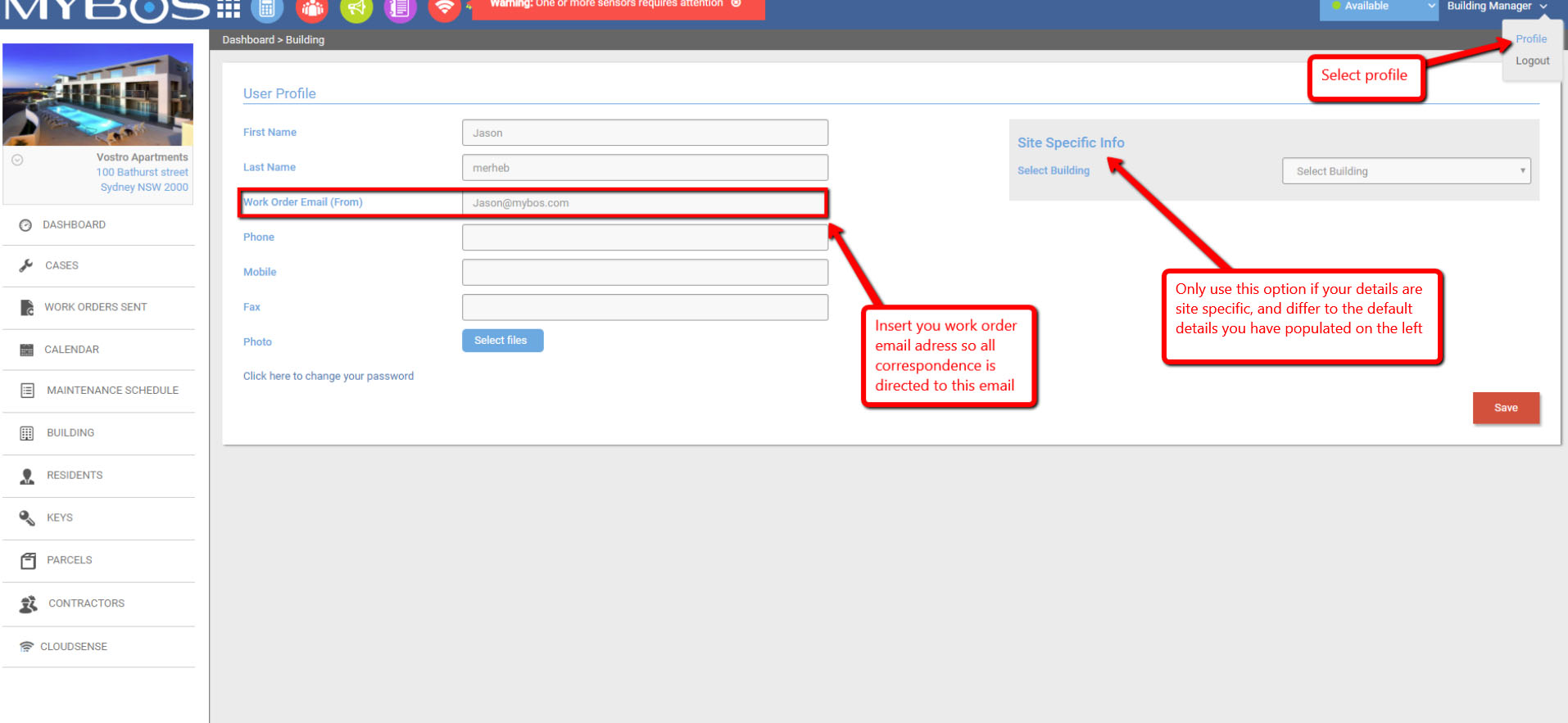
- Why would I need to “clear my cache and cookies” for my browser?
One of the most frequent steps that our Support team asks our clients to do when we’re working with them to figure out an unexpected issue is to clear the cache and cookies from their browser. Like it or not, it’s an important first step for almost any troubleshooting procedure.
What is caching?
The ‘cache’ is a tool used by your internet browser to speed up the page loading process. Any element that appears on multiple pages within a single site – for instance, the image file representing your company’s logo – will be placed in the browser’s cache. This is really just a local folder on your hard drive that stores a copy of frequently-accessed page resources. Because it’s faster to load an image from your hard drive than it is to download it from a remote server, the browser just goes back to the cache every time it needs to display the logo when you surf to a new page. This saves not only the time needed to download the image file, but it also conserves network bandwidth. Caches are a very effective way to make browsing the web faster, more convenient and less aggravating.
What are cookies
Cookies are also files that are saved on your hard drive. Instead of representing content that’s displayed on a website though, they represent settings selected by the individual person who’s using the browser. For instance, if a user browses to a website, signs into their account, and selects the “remember me” option, then the next time the user visits that site, they won’t have to type in their username – the site will ‘remember’ it because the user’s preference to do so was written into a ‘cookie’ file that was saved on their computer’s hard drive. Any time a site asks a user to select preferences, there’s a good chance those preferences will be saved in a cookie.
So why is it sometimes a problem to keep the cache and cookies around?
Because sites change and develop over time. When a site is updated, the files saved in the cache may conflict with what’s actually coded into the website.Depending on what files are stored in the cache for a given website, caching errors can be fairly broad in scope. If a logo file is cached, the error could be limited to simply displaying outdated content. But if one of the files that controls how the website operates is cached, then the end user can see some unexpected, buggy behaviour. The length of time that a file remains in the cache varies; most browsers have controls allowing users to dictate how long cached files are kept around before the browser decides they’re outdated and need to be refreshed. From our perspective, having a user clear their cache and cookies when we’re troubleshooting an issue is a way to ensure that we’re seeing exactly the same website as the person we’re working with.
MYBOS is a system undergoing continuous transformation thus requiring more frequent updates than what is usual for other such applications. Some of these updates are behavioural and that’s why some times our users observe buggy behaviour if they haven’t cleared their cache after an update is applied. While we feel their pain, this is how the internet browsers work and unfortunately there is not much we can do to change a browser’s behaviour. We hope you understand.